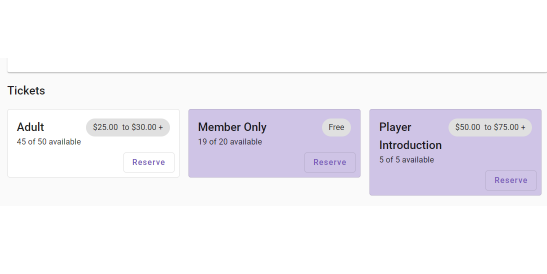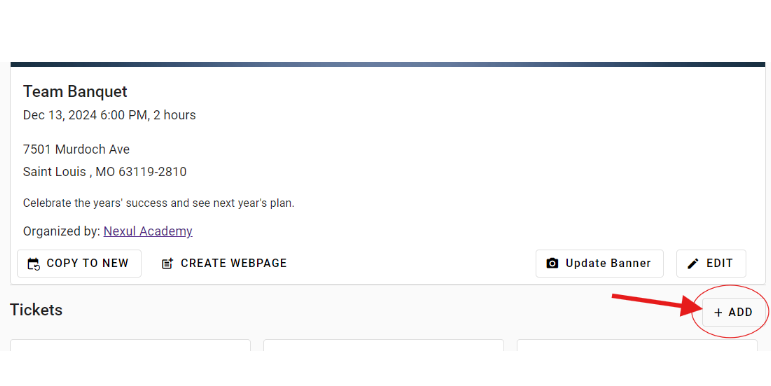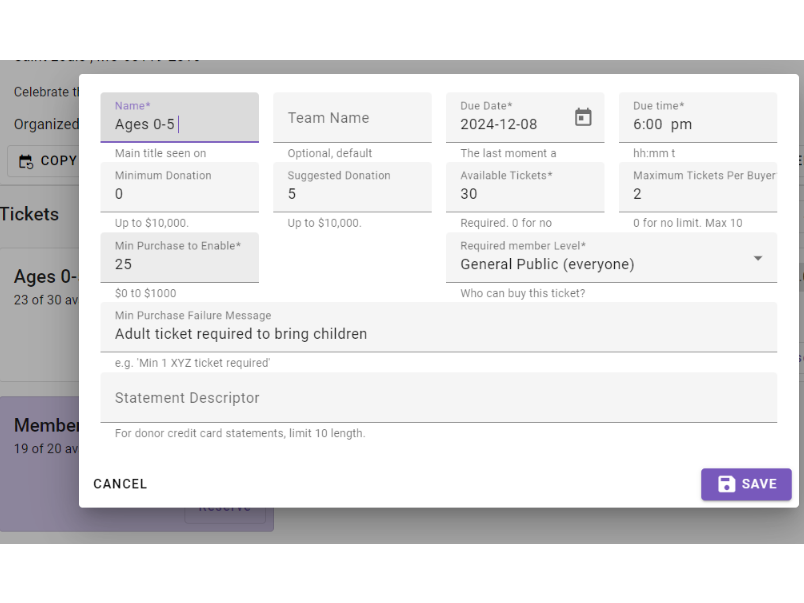Flexible event ticket rules
Civic Dawn gives maximum flexibility in designing your event ticketing options to fit many types of scenarios.
Tickets by Age Group
You may want to charge younger age groups less in banquet style events, since they usually eat less. You can use a few of the ticket rule types to assist with this setup
- Free kids tickets can require a paid adult ticket. (Do this by setting a min purchase to allow adding any kids tickets)
- Limit 2 kids tickets per adult. (Do this by setting "Limit Count per Buyer" on the kids ticket)
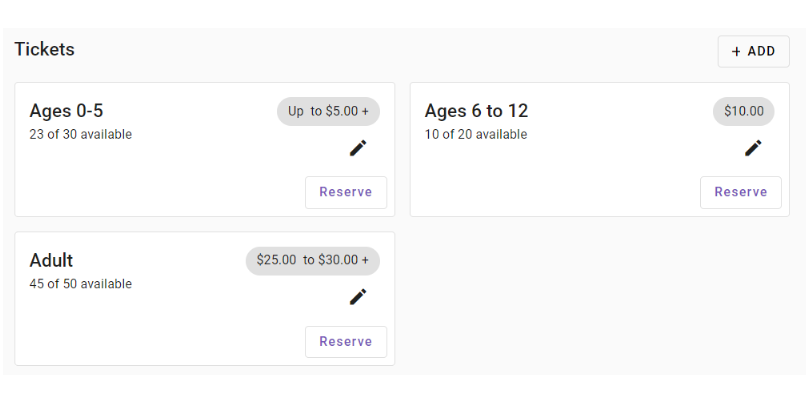
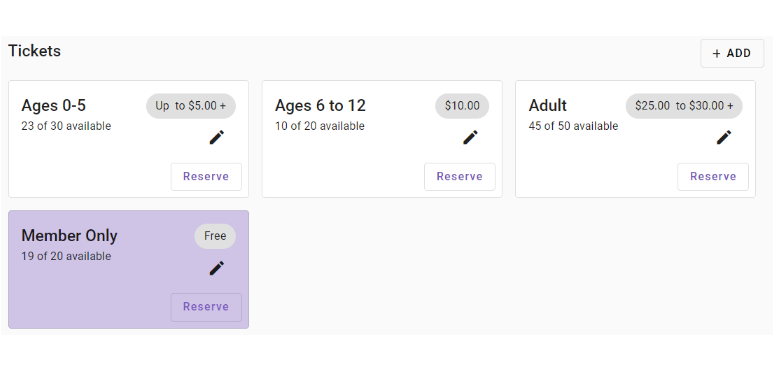
Discount ticket for paying members
Your members that pay dues may get limited free or discounted tickets per event.
- Each ticket type can either be open for the world or limited to a particular member tier.
- You can also set "Limit count per buyer" to limit the number per member
Tickets for add-ons
You can do this in a couple ways.
- Have multiple tiers of tickets for packages. Silver, Gold, Platinum. Each tier up comes with a higher package and benefits.
- Offer a base ticket for entry, and other ticket types for add-on benefits. This lets attendees pick portions they want to participate in.